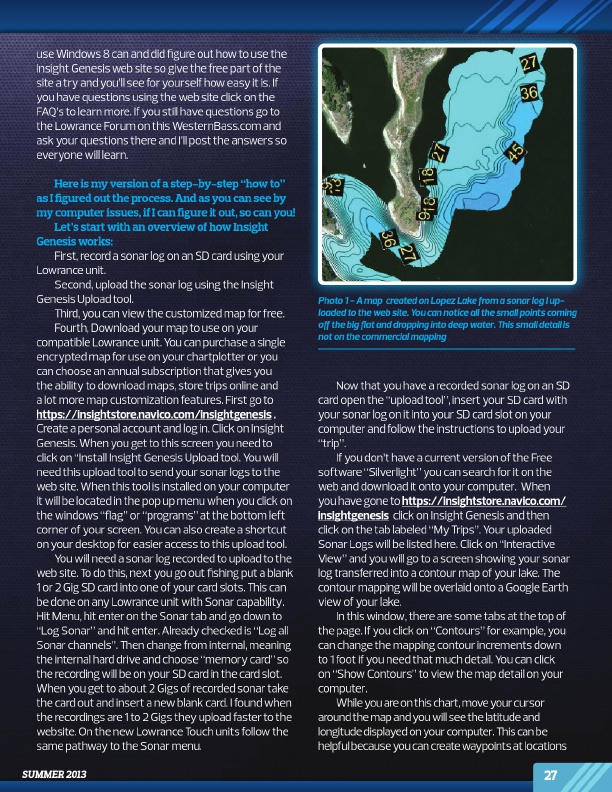
use Windows 8 can and did figure out how to use the insight Genesis web site so give the free part of the site a try and you’ll see for yourself how easy it is. if you have questions using the web site click on the FaQ’s to learn more. if you still have questions go to the lowrance Forum on this WesternBass.com and ask your questions there and i’ll post the answers so everyone will learn.
Here is my version of a step-by-step “how to” as I figured out the process. And as you can see by my computer issues, if I can figure it out, so can you! Let’s start with an overview of how Insight Genesis works: First, record a sonar log on an Sd card using your lowrance unit. Second, upload the sonar log using the insight Genesis Upload tool. Third, you can view the customized map for free. Fourth, download your map to use on your compatible lowrance unit. You can purchase a single encrypted map for use on your chartplotter or you can choose an annual subscription that gives you the ability to download maps, store trips online and a lot more map customization features. First go to https://insightstore.navico.com/insightgenesis . Create a personal account and log in. Click on insight Genesis. When you get to this screen you need to click on “install insight Genesis Upload tool. You will need this upload tool to send your sonar logs to the web site. When this tool is installed on your computer it will be located in the pop up menu when you click on the windows “flag” or “programs” at the bottom left corner of your screen. You can also create a shortcut on your desktop for easier access to this upload tool. You will need a sonar log recorded to upload to the web site. to do this, next you go out fishing put a blank 1 or 2 Gig Sd card into one of your card slots. This can be done on any lowrance unit with Sonar capability. Hit Menu, hit enter on the Sonar tab and go down to “log Sonar” and hit enter. already checked is “log all Sonar channels”. Then change from internal, meaning the internal hard drive and choose “memory card” so the recording will be on your Sd card in the card slot. When you get to about 2 Gigs of recorded sonar take the card out and insert a new blank card. i found when the recordings are 1 to 2 Gigs they upload faster to the website. on the new lowrance touch units follow the same pathway to the Sonar menu.
summer 2013
Photo 1 - A map created on Lopez Lake from a sonar log I up- loaded to the web site. You can notice all the small points coming off the big flat and dropping into deep water. This small detail is not on the commercial mapping
Now that you have a recorded sonar log on an Sd card open the “upload tool”, insert your Sd card with your sonar log on it into your Sd card slot on your computer and follow the instructions to upload your “trip”. if you don’t have a current version of the Free software “Silverlight” you can search for it on the web and download it onto your computer. When you have gone to https://insightstore.navico.com/ insightgenesis click on insight Genesis and then click on the tab labeled “My trips”. Your uploaded Sonar logs will be listed here. Click on “interactive View” and you will go to a screen showing your sonar log transferred into a contour map of your lake. The contour mapping will be overlaid onto a Google earth view of your lake. in this window, there are some tabs at the top of the page. if you click on “Contours” for example, you can change the mapping contour increments down to 1 foot if you need that much detail. You can click on “Show Contours” to view the map detail on your computer. While you are on this chart, move your cursor around the map and you will see the latitude and longitude displayed on your computer. This can be helpful because you can create waypoints at locations
27