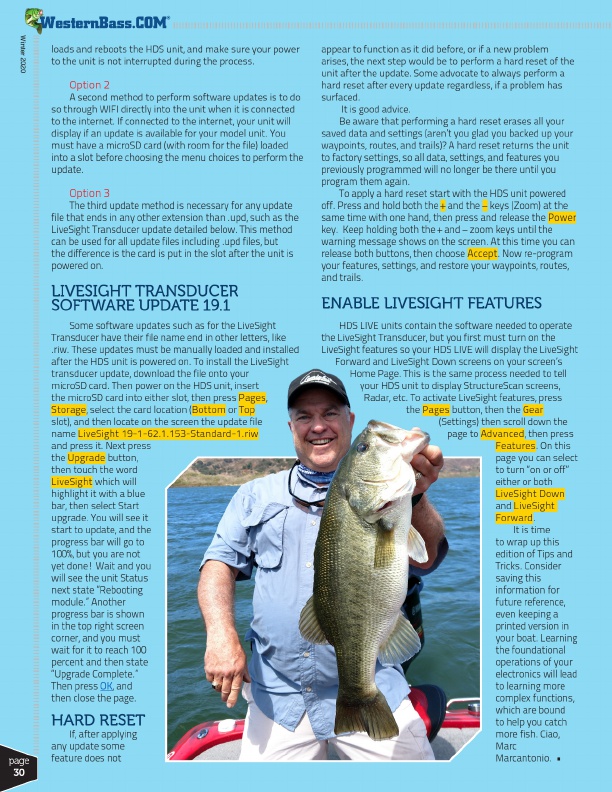
®
Winter 2020
page 30
loads and reboots the HDS unit, and make sure your power to the unit is not interrupted during the process.
Option 2
A second method to perform software updates is to do so through WIFI directly into the unit when it is connected to the internet. If connected to the internet, your unit will display if an update is available for your model unit. You must have a microSD card (with room for the file) loaded into a slot before choosing the menu choices to perform the update.
Option 3
The third update method is necessary for any update file that ends in any other extension than .upd, such as the LiveSight Transducer update detailed below. This method can be used for all update files including .upd files, but the difference is the card is put in the slot after the unit is powered on.
LIVESIGHT TRANSDUCER SOFTWARE UPDATE 19.1
Some software updates such as for the LiveSight Transducer have their file name end in other letters, like .riw. These updates must be manually loaded and installed after the HDS unit is powered on. To install the LiveSight transducer update, download the file onto your microSD card. Then power on the HDS unit, insert the microSD card into either slot, then press Pages, Storage, select the card location (Bottom or Top slot), and then locate on the screen the update file name LiveSight 19-1-62.1.153-Standard-1.riw and press it. Next press the Upgrade button, then touch the word LiveSight which will highlight it with a blue bar, then select Start upgrade. You will see it start to update, and the progress bar will go to 100%, but you are not yet done! Wait and you will see the unit Status next state “Rebooting module.” Another progress bar is shown in the top right screen corner, and you must wait for it to reach 100 percent and then state “Upgrade Complete.” Then press OK , and then close the page.
HARD RESET
If, after applying any update some feature does not
appear to function as it did before, or if a new problem arises, the next step would be to perform a hard reset of the unit after the update. Some advocate to always perform a hard reset after every update regardless, if a problem has surfaced.
It is good advice.
Be aware that performing a hard reset erases all your saved data and settings (aren’t you glad you backed up your waypoints, routes, and trails)? A hard reset returns the unit to factory settings, so all data, settings, and features you previously programmed will no longer be there until you program them again.
To apply a hard reset start with the HDS unit powered off. Press and hold both the + and the – keys (Zoom) at the same time with one hand, then press and release the Power key. Keep holding both the + and – zoom keys until the warning message shows on the screen. At this time you can release both buttons, then choose Accept. Now re-program your features, settings, and restore your waypoints, routes, and trails.
ENABLE LIVESIGHT FEATURES
HDS LIVE units contain the software needed to operate the LiveSight Transducer, but you first must turn on the LiveSight features so your HDS LIVE will display the LiveSight
Forward and LiveSight Down screens on your screen’s
Home Page. This is the same process needed to tell
your HDS unit to display StructureScan screens,
Radar, etc. To activate LiveSight features, press
the Pages button, then the Gear
(Settings) then scroll down the
page to Advanced, then press
Features. On this
page you can select
to turn “on or off”
either or both
LiveSight Down
and LiveSight
Forward.
It is time
to wrap up this
edition of Tips and
Tricks. Consider
saving this
information for
future reference,
even keeping a
printed version in
your boat. Learning
the foundational
operations of your
electronics will lead
to learning more
complex functions,
which are bound
to help you catch
more fish. Ciao,
Marc
Marcantonio. •