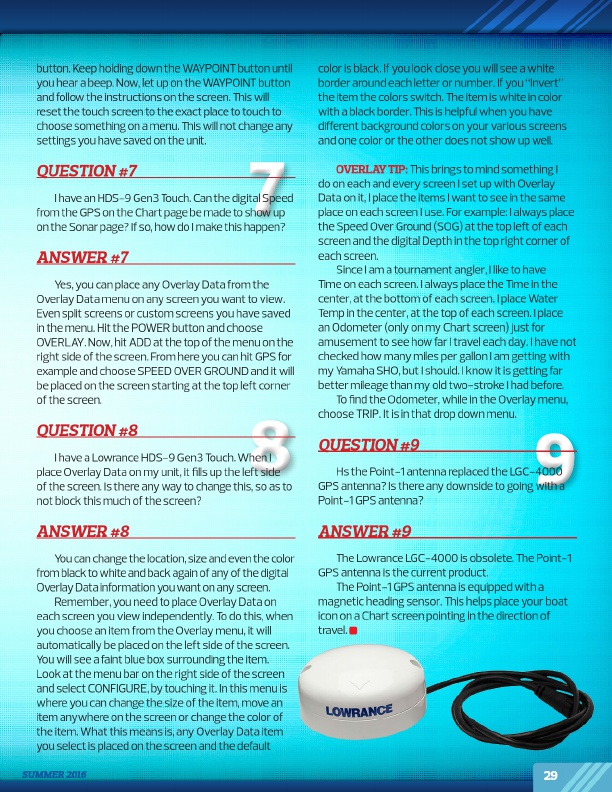
9 8 7
button. Keep holding down the WAYPOINT button until you hear a beep. Now, let up on the WAYPOINT button
and follow the instructions on the screen. This will
reset the touch screen to the exact place to touch to
choose something on a menu. This will not change any
settings you have saved on the unit.
QUESTION #7
I have an HDS-9 Gen3 Touch. Can the digital Speed from the GPS on the Chart page be made to show up on the Sonar page? If so, how do I make this happen?
ANSWER #7
Yes, you can place any Overlay Data from the Overlay Data menu on any screen you want to view. Even split screens or custom screens you have saved in the menu. Hit the POWER button and choose OVERLAY. Now, hit ADD at the top of the menu on the right side of the screen. From here you can hit GPS for example and choose SPEED OVER GROUND and it will be placed on the screen starting at the top left corner of the screen.
QUESTION #8
I have a Lowrance HDS-9 Gen3 Touch. When I place Overlay Data on my unit, it fills up the left side of the screen. Is there any way to change this, so as to not block this much of the screen?
ANSWER #8
You can change the location, size and even the color from black to white and back again of any of the digital Overlay Data information you want on any screen.
Remember, you need to place Overlay Data on each screen you view independently. To do this, when you choose an item from the Overlay menu, it will automatically be placed on the left side of the screen. You will see a faint blue box surrounding the item. Look at the menu bar on the right side of the screen and select CONFIGURE, by touching it. In this menu is where you can change the size of the item, move an item anywhere on the screen or change the color of the item. What this means is, any Overlay Data item you select is placed on the screen and the default
SUMMER 2016
color is black. If you look close you will see a white border around each letter or number. If you “Invert” the item the colors switch. The item is white in color with a black border. This is helpful when you have different background colors on your various screens and one color or the other does not show up well.
OVERLAY TIP: This brings to mind something I do on each and every screen I set up with Overlay Data on it, I place the items I want to see in the same place on each screen I use. For example: I always place the Speed Over Ground (SOG) at the top left of each screen and the digital Depth in the top right corner of each screen.
Since I am a tournament angler, I like to have Time on each screen. I always place the Time in the center, at the bottom of each screen. I place Water Temp in the center, at the top of each screen. I place an Odometer (only on my Chart screen) just for amusement to see how far I travel each day. I have not checked how many miles per gallon I am getting with my Yamaha SHO, but I should. I know it is getting far better mileage than my old two-stroke I had before.
To find the Odometer, while in the Overlay menu, choose TRIP. It is in that drop down menu.
QUESTION #9
Hs the Point-1 antenna replaced the LGC-4000 GPS antenna? Is there any downside to going with a Point-1 GPS antenna?
ANSWER #9
The Lowrance LGC-4000 is obsolete. The Point-1 GPS antenna is the current product.
The Point-1 GPS antenna is equipped with a magnetic heading sensor. This helps place your boat icon on a Chart screen pointing in the direction of travel.
29