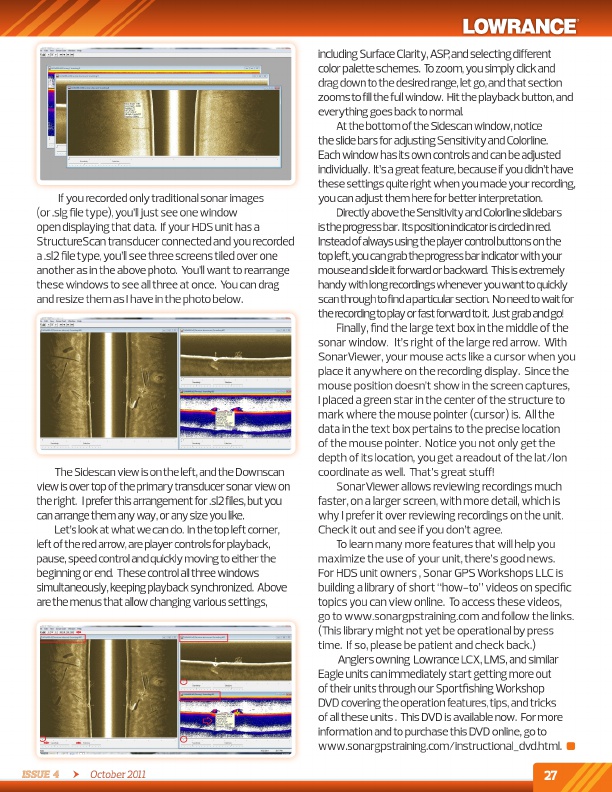
if you recorded only traditional sonar images (or .slg file type), you’ll just see one window open displaying that data. if your HdS unit has a StructureScan transducer connected and you recorded a .sl2 file type, you’ll see three screens tiled over one another as in the above photo. You’ll want to rearrange these windows to see all three at once. You can drag and resize them as i have in the photo below.
the Sidescan view is on the left, and the downscan view is over top of the primary transducer sonar view on theright. ipreferthisarrangementfor.sl2files,butyou can arrange them any way, or any size you like.
let’slookatwhatwecando. inthetopleftcorner, left of the red arrow, are player controls for playback, pause, speed control and quickly moving to either the beginningorend. thesecontrolallthreewindows simultaneously,keepingplaybacksynchronized. above are the menus that allow changing various settings,
Issue 4 October 2011
including Surface Clarity, aSP, and selecting different colorpaletteschemes. tozoom,yousimplyclickand drag down to the desired range, let go, and that section zoomstofillthefullwindow. Hittheplaybackbutton,and everything goes back to normal.
at the bottom of the Sidescan window, notice the slide bars for adjusting Sensitivity and Colorline. each window has its own controls and can be adjusted individually. it’sagreatfeature,becauseifyoudidn’thave these settings quite right when you made your recording, you can adjust them here for better interpretation.
directlyabovetheSensitivityandColorlineslidebars istheprogressbar. itspositionindicatoriscircledinred. insteadofalwaysusingtheplayercontrolbuttonsonthe topleft,youcangrabtheprogressbarindicatorwithyour mouseandslideitforwardorbackward. thisisextremely handywithlongrecordingswheneveryouwanttoquickly scanthroughtofindaparticularsection. Noneedtowaitfor therecordingtoplayorfastforwardtoit. Justgrabandgo!
Finally, find the large text box in the middle of the sonar window. it’s right of the large red arrow. With SonarViewer, your mouse acts like a cursor when you place it anywhere on the recording display. Since the mouse position doesn’t show in the screen captures, i placed a green star in the center of the structure to mark where the mouse pointer (cursor) is. all the data in the text box pertains to the precise location of the mouse pointer. Notice you not only get the depth of its location, you get a readout of the lat/lon coordinate as well. That’s great stuff!
SonarViewer allows reviewing recordings much faster, on a larger screen, with more detail, which is why i prefer it over reviewing recordings on the unit. Check it out and see if you don’t agree.
to learn many more features that will help you maximize the use of your unit, there’s good news. For HdS unit owners , Sonar GPS Workshops llC is building a library of short “how-to” videos on specific topics you can view online. to access these videos, go to www.sonargpstraining.com and follow the links. (This library might not yet be operational by press time. if so, please be patient and check back.)
anglers owning lowrance lCX, lMS, and similar eagle units can immediately start getting more out of their units through our Sportfishing Workshop dVd covering the operation features, tips, and tricks of all these units . This dVd is available now. For more information and to purchase this dVd online, go to www.sonargpstraining.com/instructional_dvd.html.
27
http://www.sonargpstraining.com/instructional_dvd.html